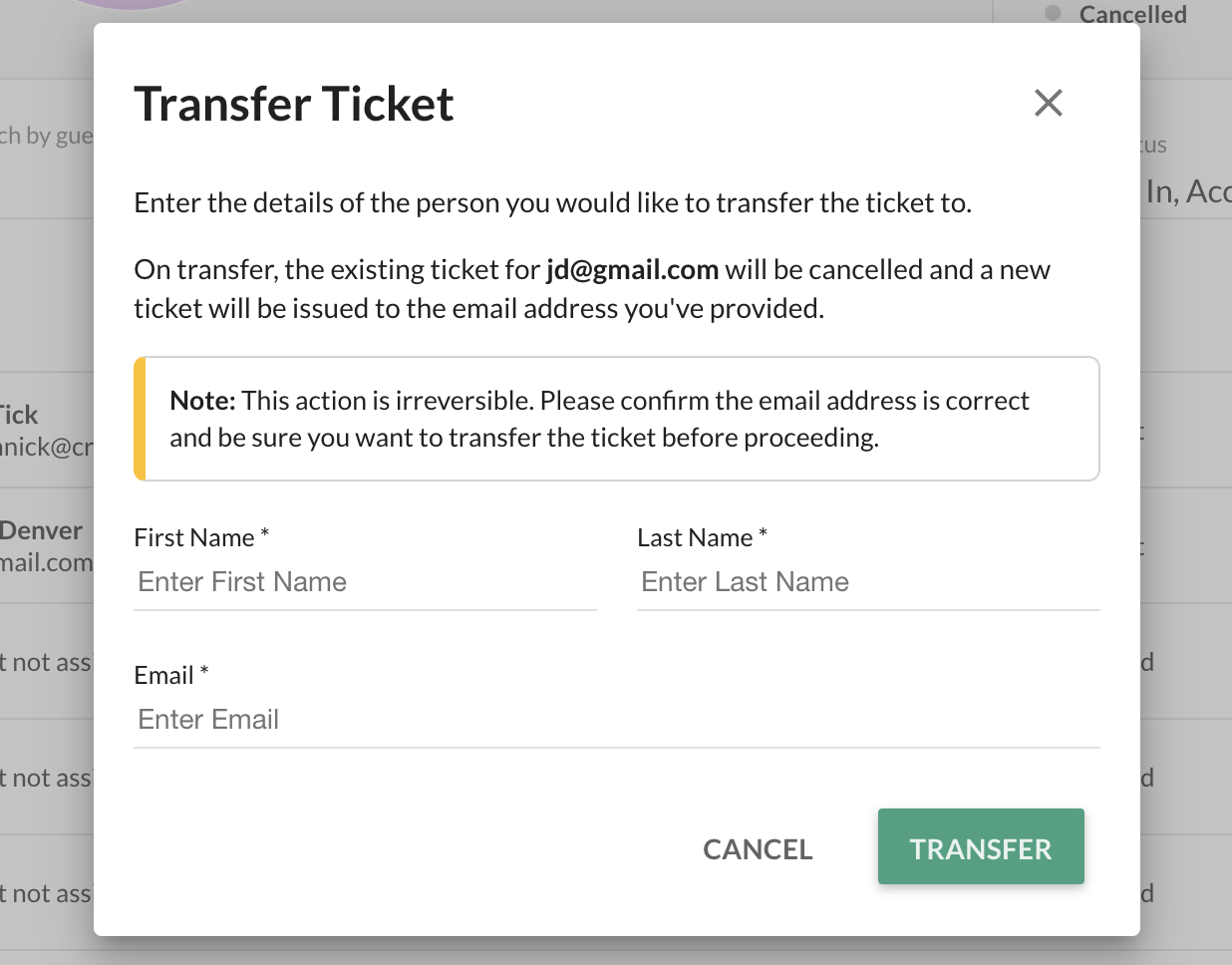How do I manage tickets sold and issue refunds on the Campaign Dashboard?
Guest and Ticket Management via the Campaign Dashboard
In addition to checking in guests and tracking the status of tickets and guests Admins can:
- issue ticket refunds,
- assign tickets on behalf of table purchasers,
- resend invites to guests to whom tickets have been assigned,
- transfer assigned tickets to other guests
- add and edit notes on the guest/ticket record.
Each of these options is available on the Campaign dashboard in Event Tickets > Guest List. See our video or read below for info on each one.

Issuing a Refund
Search by purchaser name, guest name or ticket number. Then select the three dots in the ticket row to reveal the Refund Purchase option along with other options. If a table/multi ticket is refunded all tickets included in the purchase will be cancelled.
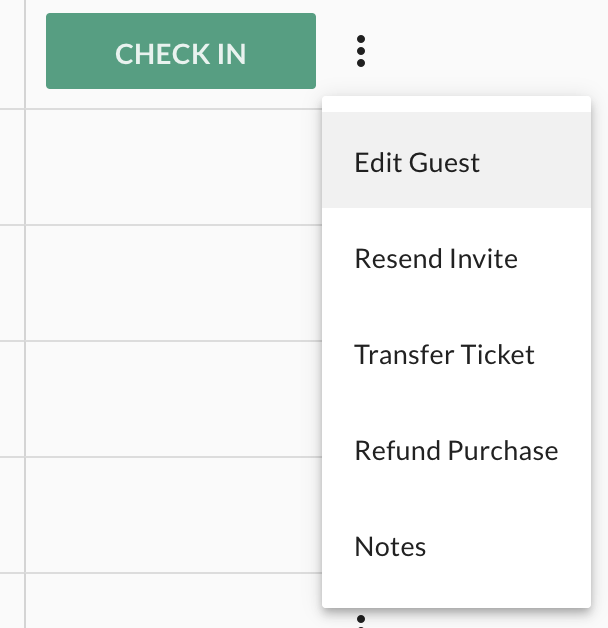
Assigning a Seat/Invite a Guest
On the campaign dashboard search by purchasers name, guest name or ticket number. Then select the three dots in the ticket row to reveal Assign Ticket.
To assign an unassigned seat on a table ticket select Assign Ticket. Complete the fields and click Assign to send this guest an invite via email. The guest can accept or decline the invite. The ticket remains assigned to this guest unless transferred to another guest by the campaign admin.
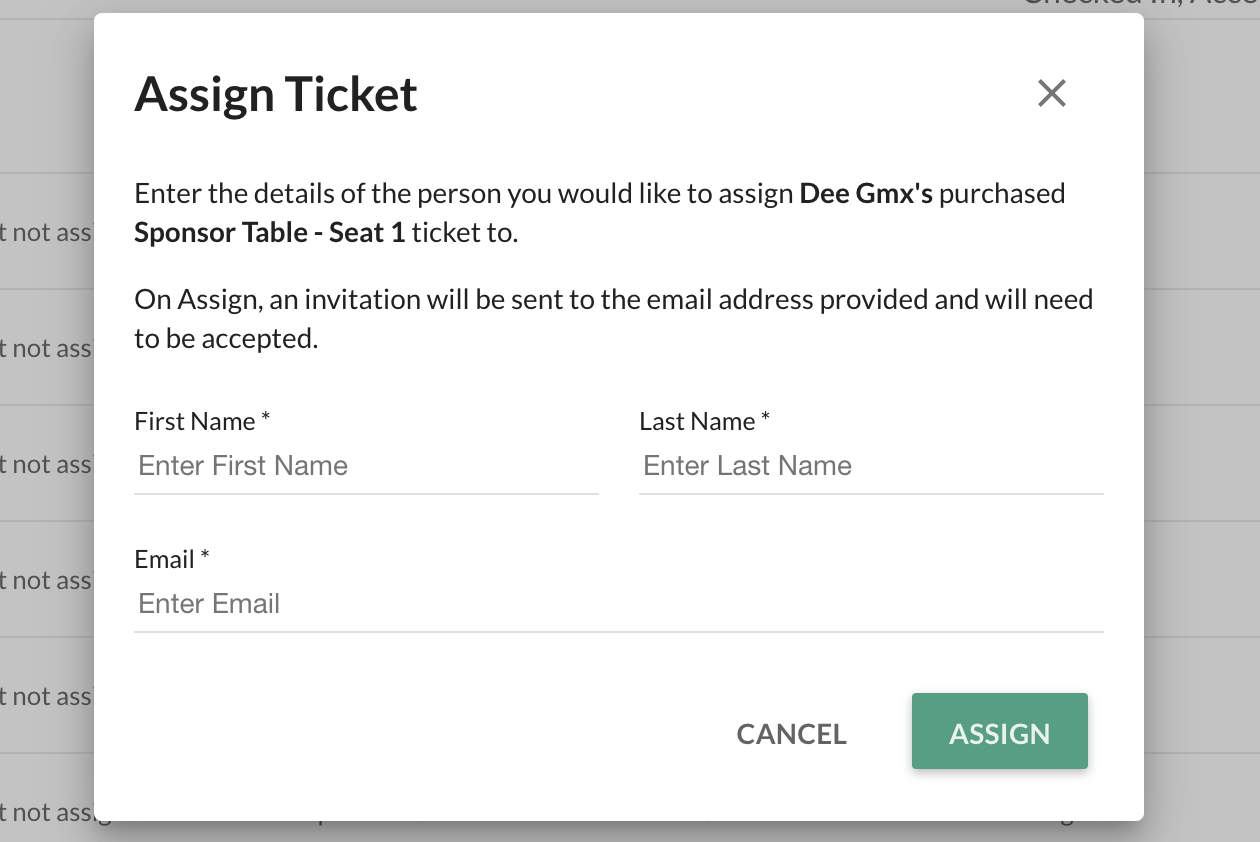
Transferring a Ticket
Search by purchasers name, guest name or ticket number. Then select the three dots in the ticket row to reveal Transfer Ticket. Complete the details of the new guest to assign the ticket/seat to them. The new guest will receive an invite and this transfer action will cancel the invitation or the ticket issued to the original guest. The original guest will receive an notification of the cancellation.